Q. Can I embed multiple forms on one page?
A. You can only embed one form per page of each website
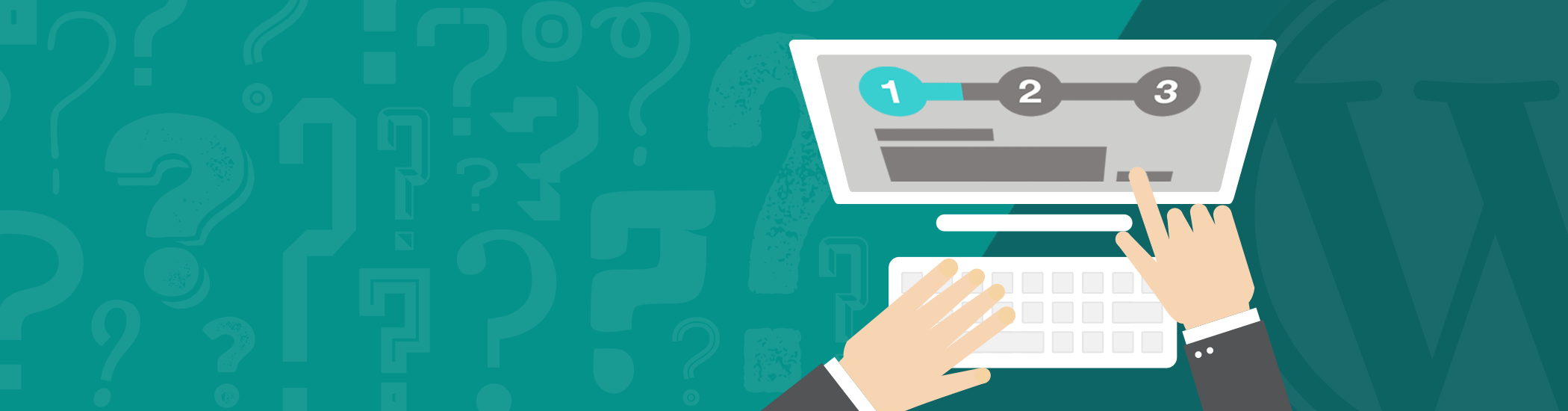
A. You can only embed one form per page of each website
A. Installing the plugin can be done either by searching for “Multi Step Form” via the “Plugins“ > „Add New” screen in your WordPress dashboard, or by using the following steps:
A. The global settings can be found in your WordPress “Settings” > “Multi Step Form”. These settings include styling options and general options.
A. Our new MSF Plus version allows up to 10 steps.
MSF Plus is available here
A. This is a open source plugin. You can find this project at GitHub
https://github.com/mlooft/multi-step-form
A. Conditional fields are available in the MSF Plus extension.
MSF Plus is available here
A. Are you receiving any administrative e-mails? If so, it probably has something to do with your current theme or plugin configuration. Our plugin uses the standard wordpress mail function. Try changing it back to the wordpress standard theme, and turn off all plugins except of the multi step form.
A. you can redirect the users to a specific page after clicking on the submit button. Go to your form and click on Form settings. Under „General settings“ you can add a custom url (thank-you-page:)
A. If you are looking for a translation in your language, please have a look at WordPress Translations. Anybody can create translations for MSF. Multi Step Form will use the language selected in your WordPress Backend.
Getting fancy? You can always customize all the labels with Loco Translate.
A. Our MSF Plus version contains the feature of saving in backend plus Json in- and export.
MSF Plus is available here
A. Check that at least one form field is filled out when you submit the form. When the form is empty the plugin doesn’t send an e-mail.
Also, check that you can send mails from your WordPress installation.
A. Yes. Go to WordPress “Settings” > “Multi Step Form”. Uncheck the “Boxed Layout” checkbox to get a plain layout.
A. Yes. Go to WordPress “Settings” > “Multi Step Form”. There u can customize the look and feel of the progress bar. Switch it on or off.
A. Forms are embedded with shortcodes. The shortcodes can be found at the form list view when clicking “Multi Step Form” in your WordPress menu on the left. The shortcode for your first form with the id 1 is [ multi-step-form id=“1″ ]
Labeling: The form value is saved under this name
GET parameter: Identifier for the variable in the GET request.
The value assigned to the variable in the GET request is assigned to the form element.
Example: mysite.com?name=peter
The value „Peter“ is now set for the GET form element with the GET parameter „Name“.