Conditional fields
Go to „Multi Step Form“ > „Settings“ > „Conditional Fields“.
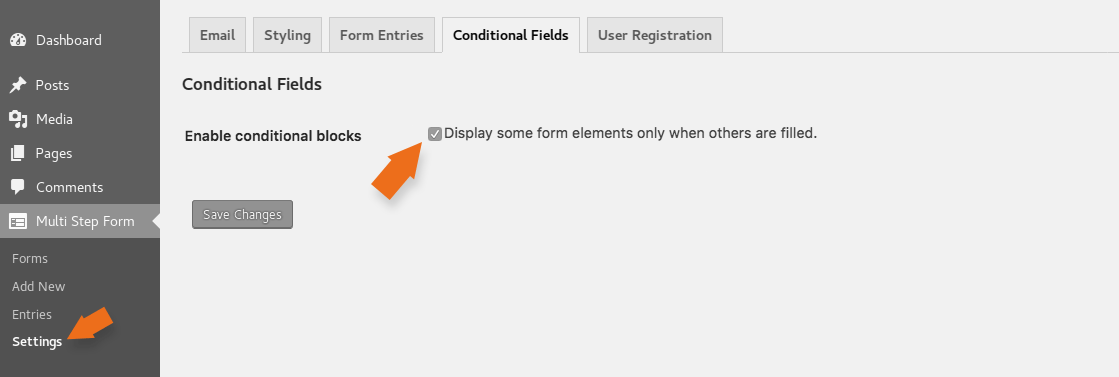
On default the checkbox is not checked, please make sure to set the marker here to activate the “conditional fields” in your forms.
This is a simple example how “conditional fields” can be used.
> See MSF Demo
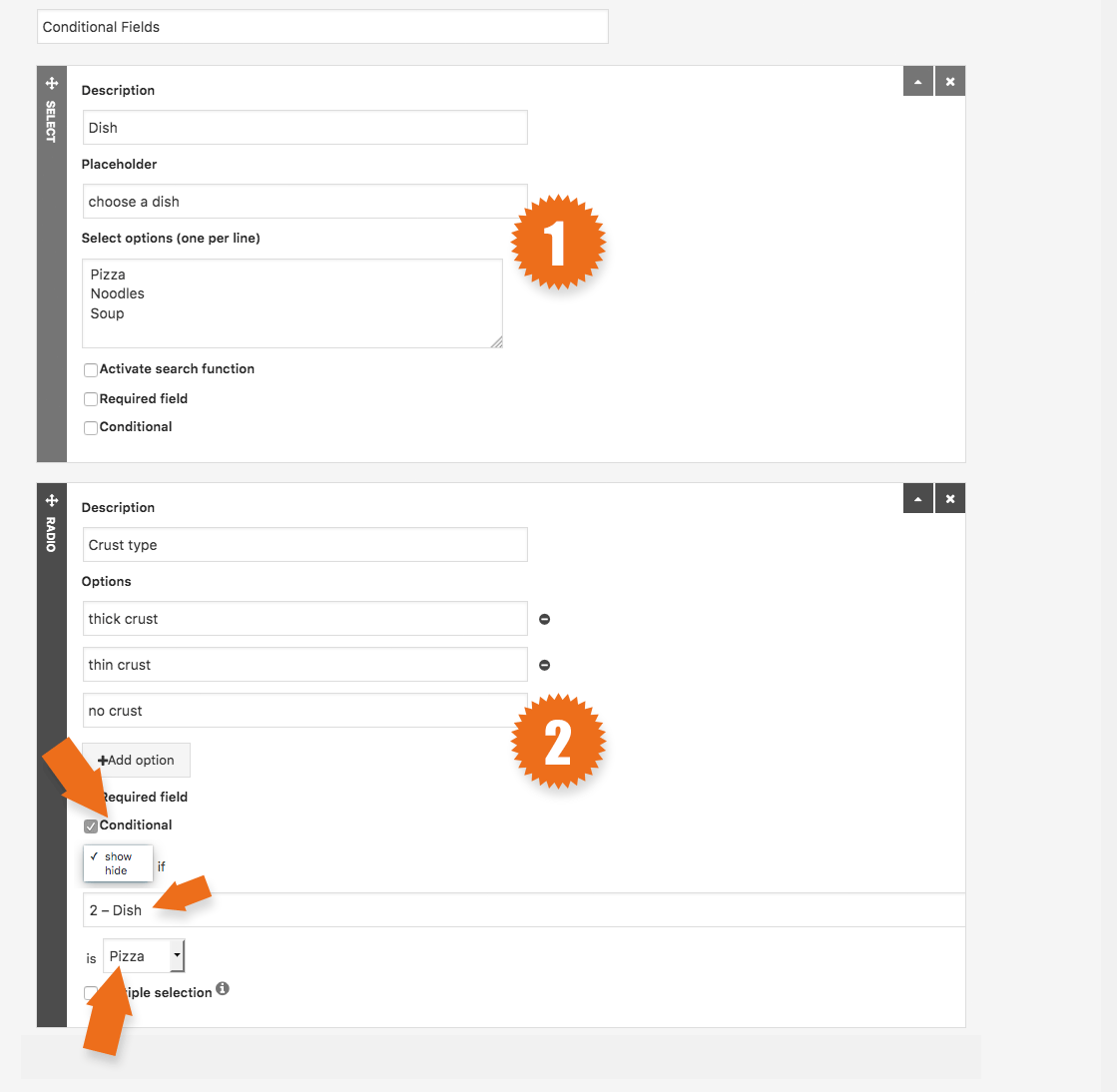
This Form Element (Dish) includes the prerequisite (pizza) for the conditions below.
This Form Element (Crust type) is hidden on default. Only if the customer chooses (pizza) in the Form Element (dish) above, it will show up and the user can choose the (Crust type).
[:en]
Go to „Multi Step Form“ > „Settings“ > „Conditional Fields“
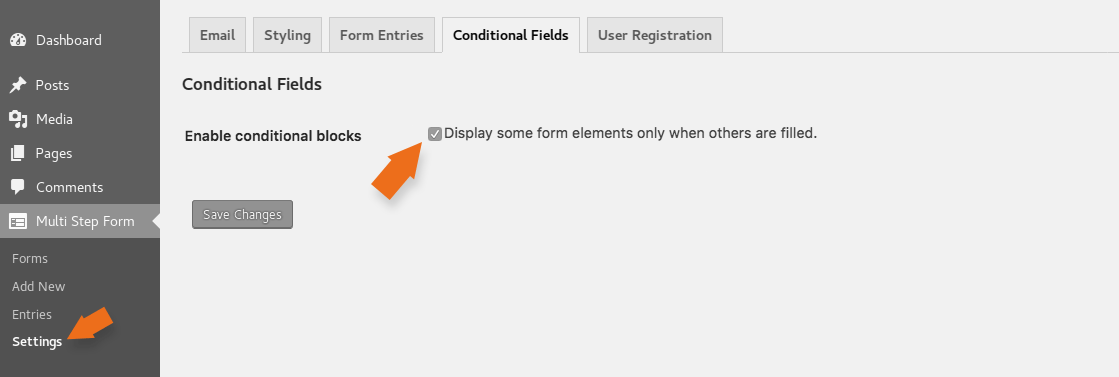
On default the checkbox is not checked, please make sure to set the marker here to activate the “conditional fields” in your forms
- Please make sure that you implement conditional logic after finishing the form and filling in all headings and content elements.
- Safe and copy your form to make sure that you can go backwards while creating conditional logic.
- There is a small risk of loosing all conditional logic after saving the form to the backend
(we are still working on that, we will release an update after solving that issue). - Please avoid moving elements with conditional logic.
This is a simple example how “conditional fields” can be used.
> See MSF Demo
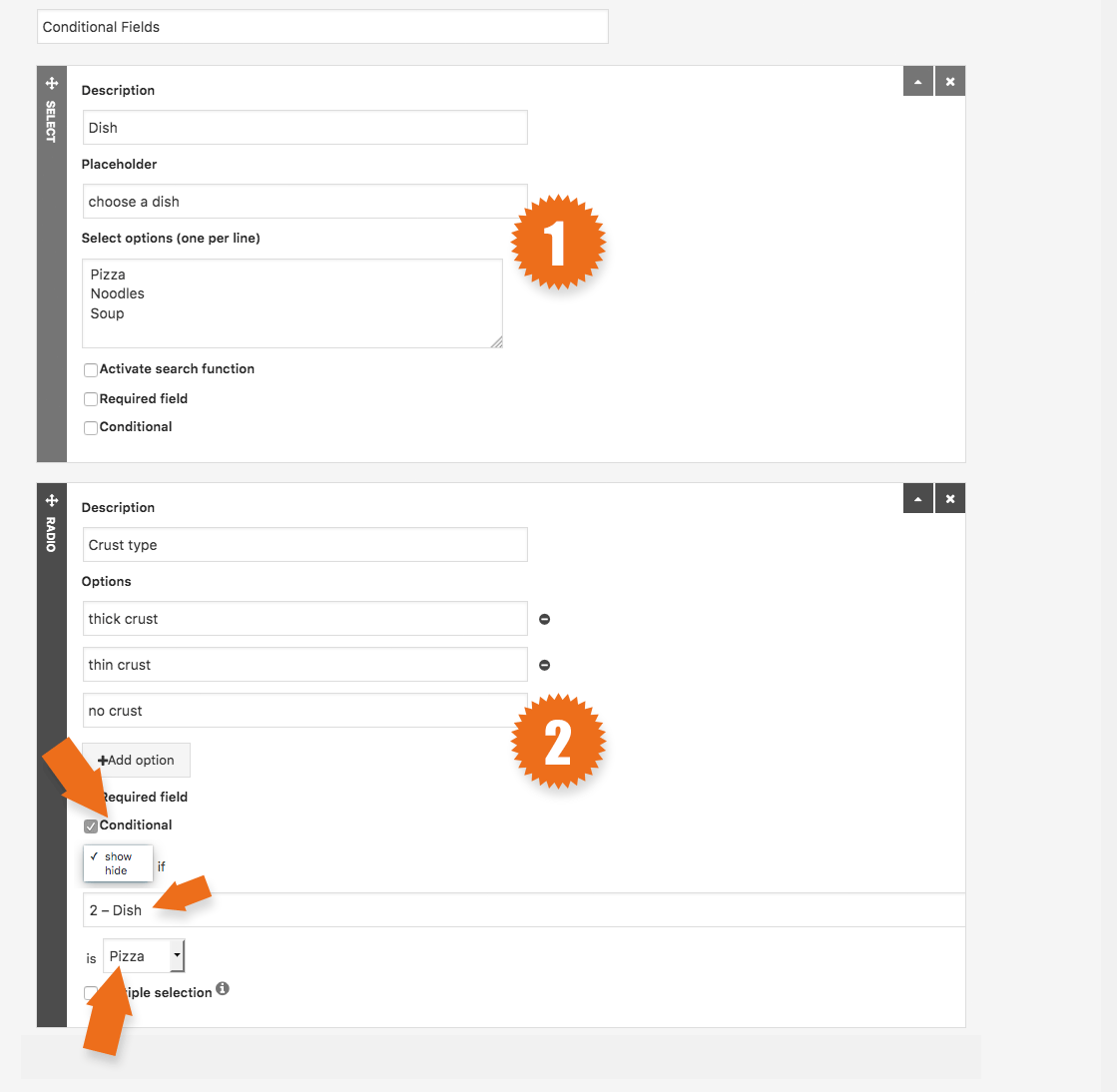
This Form Element (Dish) includes the prerequisite (pizza) for the conditions below
This Form Element (Crust type) is hidden on default. Only if the customer chooses (pizza) in the Form Element (dish) above, it will show up and the user can choose the (Crust type)